Many new features are being enabled in Canvas this semester. Each has a link to more information and instructions for you to explore.
To view all updates to Canvas, view the Canvas Releases page. Note that not every feature released by Canvas is enabled at Colorado State University.
New Features Available in Canvas
Released February 17, 2024
New Quizzes Quiz and Item Analysis CSV download
- Instructors have the ability to download quiz and item analysis reports for new quizzes.
Previously Added
Create a point-based grading scheme
Build on last attempt in New Quizzes
- Students will only be able to reattempt incorrectly answered quiz questions
Enhanced Gradebook Filters – Allow users to create and apply gradebook filters using an updated interface.
- How to create a filter in Enhanced Gradebook Filters
Instructors have the ability to schedule when a page will be published in a course.
Apply scores to ungraded assignments – Allows the ability to apply a score to all ungraded assignments from assignment groups and Total column menus.
Note: This feature does not apply to New Quizzes or to assignments created from external publishers (McGraw Hill, Pearson, etc.)
Set a default due time for all assignments in a course – Allows the ability to set a default due time for all new assignments in a course.
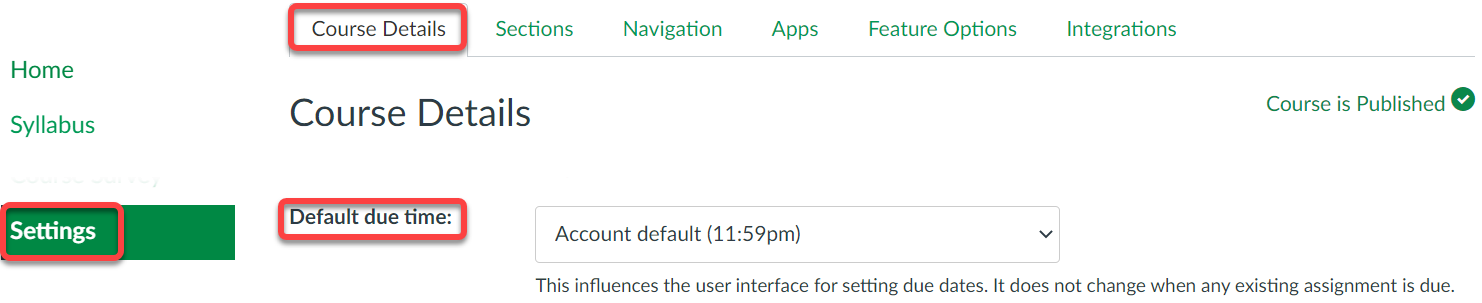
Split Student Names in the Gradebook – Split student names in the grade book into first and last name columns.
Edit Submission Status Label in SpeedGrader – Graders are able to change the submission status for a student’s assignment directly in SpeedGrader.
Course Notification Customization – Adjust individual course notifications in one location instead of having to go into each course
Rich Content Editor File Preview Enhancements – Files linked in the Rich Content Editor can be previewed in an overlay or inline. Preview in overlay displays the existing file preview functionality, where the file preview opens and overlays the entire page. Preview inline loads the preview directly in the Rich Content Editor window once the file is clicked.
Webcam Assignment Submission – In an online, file upload submission type assignment, students can use their webcam to submit an assignment
SpeedGrader Submission Reassignments – In SpeedGrader, instructors can provide feedback and reassign an assignment with a due date to an individual student and ask them to redo their submission.
New Analytics – New Analytics provides downloadable CSV files for missing assignments, late assignments, excused assignments, the class roster, and course activity data. All reports provide real-time data except for the Course Activity report, which includes data that may be delayed up to 24 hours.
Help for unpublished courses — The Dashboard, Courses menu, and All Courses page display both published and unpublished courses, making it easier to see which courses are unpublished.
Limited assignment submission attempts — Allows instructors the ability to limit attempts for Canvas assignments.
Note: This feature does not have a moderate feature like in quizzes. To give a student an extra submission attempt, a separate assignment would need to be created for the student(s) to submit, or create a differentiated assignment, after due date passed for the original assignment.
Optional Canvas Features
The following features are not on by default in Canvas, but Instructors may enable them in a course if they choose.
Discussions/Announcements Redesign
New Quizzes
New Quizzes is an assessment engine that integrates with Canvas as an LTI tool and replaces the classic quizzes functionality currently existing in Canvas. New Quizzes Guides.
Quiz Log Auditing
Quiz log auditing allows instructors the ability to view quiz logs to view the status of student quizzes.
Grading
Anonymous grading — This option hides student names from graders when they view assignment submissions in SpeedGrader.
Moderated grading — This option allows multiple reviewers to grade a students work and create draft or provisional grades for an assignment.
Anonymous moderated grading — This allows content creators can create assignments that hide student names from graders and include moderated option.
- Note: This option is available if the Anonymous grading option and the moderated grading options are enabled.
Anonymous instructor annotations — If this option is enabled, when students view a submission the comments do not display an instructor’s name.