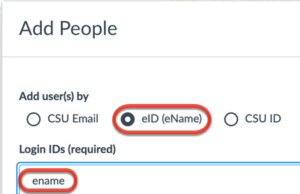When allowing a student to finish an incomplete, Instructors have two options.
- Create a new section in the course the student was originally enrolled, edit their section enrollment, and add an additional due and availabity date for the student.
- Manually enroll the student into a current version of the course which you are teaching
-
Incomplete in the Originally Enrolled Course
Follow these steps to allow a student to complete an Incomplete in the course in which they are currently enrolled.
Instructors will create a new section in the course and enroll students who need to complete and incomplete in the new section. This will allow only those students added to the new section access to all of the course material.
Add New Incomplete Section
- Create a new section in the Canvas course
- Name it “Incompletes” or “Extended Section”
- Edit the start and end date for the new Incomplete section
- The start and end dates will limit the dates when a student is able to participate in the Incomplete section
- Make sure to check the “Students can only participate in the course between these dates” option
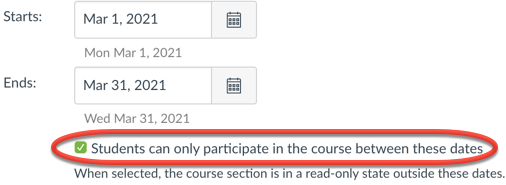
Edit Student Section Enrollment
Enroll the student into the new Incomplete section by editing the student section enrollment and selecting the new Incomplete section

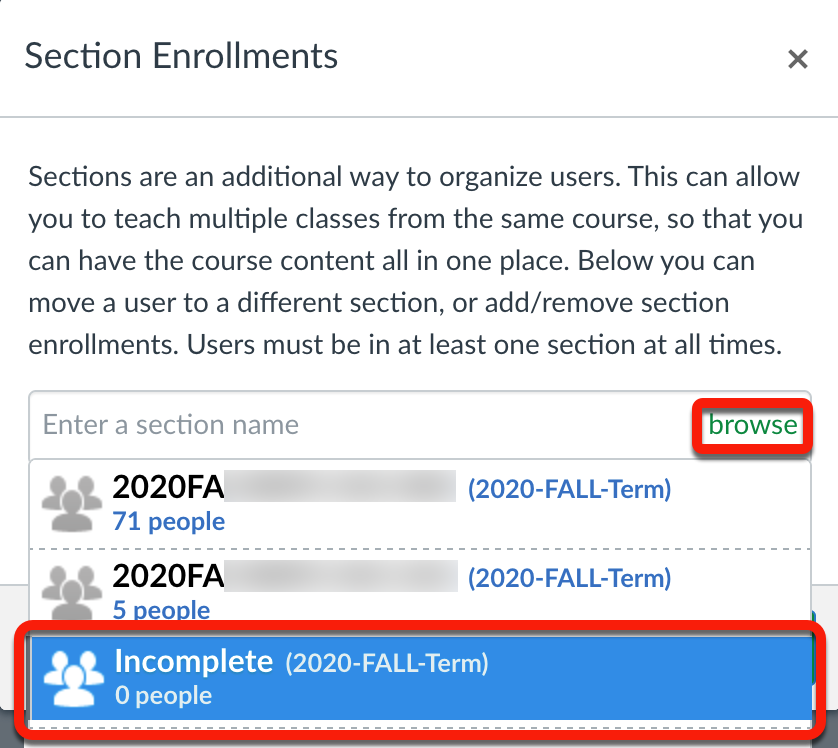
Any students who have been added to the new Incomplete section will have access to the course to complete their incomplete.
Assign Assignments to Students and Edit Due Dates
Each assignment must be assigned to each student completing an incomplete with a new due date.
Note: Leave the original “Assign to” entries as they are.
Click on the +Add button to add each student who needs to complete an incomplete individually.
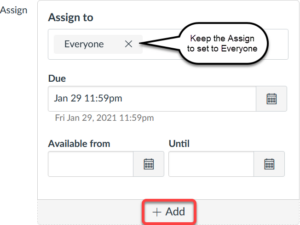
The assignment should look similar to this:
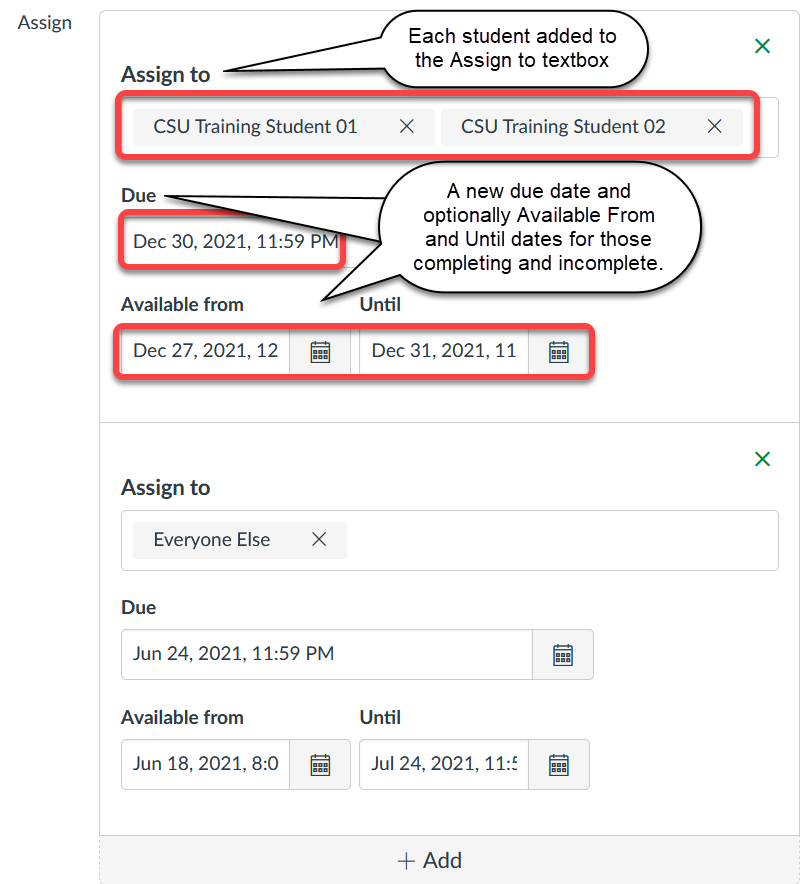
- Create a new section in the Canvas course
-
Incomplete in a Current Version of a Course
These steps will guide Instructors through the process to add a student into a current course, in which they are not currently enrolled, to complete an Incomplete. For example, if a student had an Incomplete in a fall course, they can finish the Incomplete in the current spring course, in which they are not currently enrolled.
- Enroll the student(s) who need to complete the Incomplete into the current version of the course they need to complete an incomplete.
-
- Add multiple students by separating their NetID’s with a comma (NetID1, NetID2)
- Select the section when adding the student(s)
- If this is a cross-listed course, select the parent section to enroll the student

- Confirm the users being added to the course then click the Add Users button
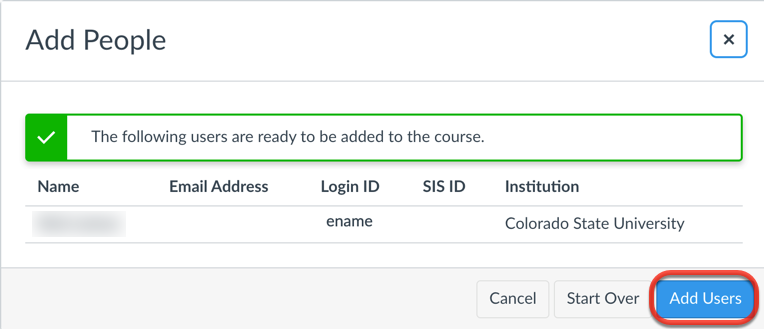
-
Set Course to View Only for Students
These steps will allow Instructors to allow students view only access to course content. Students will not be able to view any quiz questions that are in the course.
- In the course navigation, click the Settings link
- In the Participation section, uncheck the “Restrict students from viewing course after course end data” checkbox

- Click on the Update Course Details button in the lower right corner of the page